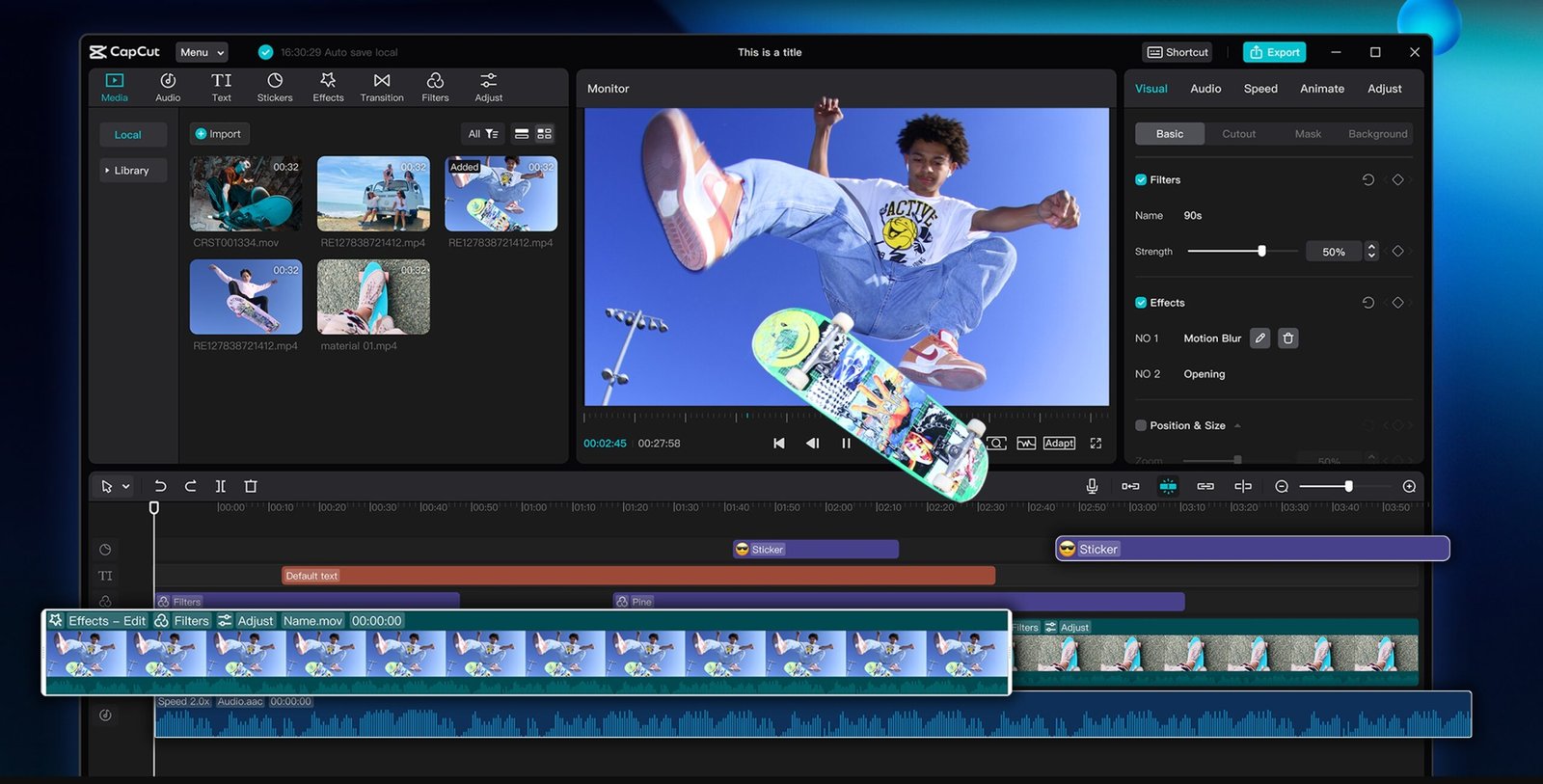It is not only sufficient to capture exercises in videos to create attractive fitness tutorials, but it is also necessary to professionally and inspiringly display the exercises. CapCut Desktop gives you the ability to quickly and effortlessly edit raw workout footage and then turn it into a finished tutorial to share on YouTube, Instagram, or any other social media platform. It is a powerful video editing software by which creators of fitness are able to add voiceovers, background music, timers, and text instructions without complex knowledge in editing.
Throughout this article, we will take a stepwise tour of how to edit fitness tutorials with CapCut Desktop Video Editor and the advantages of using its creative tools to produce fitness content.
Why CapCut is the Best Choice for Fitness Editing
The simplicity and professional features are the keys that make CapCut stand out among the creators of fitness programs. Compared to most other complex editors, the drag-and-drop interface of CapCut makes editing rapid, and the built-in effects provide creators with the freedom to experiment. The capacity to combine video, images, and sound in the same timeline allows the fitness coach to create tutorials that not only impart knowledge on the exercises, but also motivate taking the first step.
Five Operational Steps to Edit Fitness Tutorials in CapCut Desktop
Step 1: Launch CapCut and Start a New Project
Open CapCut Desktop and click on “New Project”. An explorer window will be displayed in which you can import your workout clips. Choose and then click on the videos that you want to be in your tutorial. These clips would now be present in the Media panel on the left-hand side of the editor.
Step 2: Drag Clips to the Timeline and Trim Unwanted Parts
Drag your workout clips from the Media panel down to the Timeline. Split out any error, rest, or unwanted footage with the scissors (Split) tool or by right-clicking and choosing the split tool. Make every exercise part brief and to the point to ensure that your viewers remain active.
Step 3: Add Background Music and Use the Voice Changer for Commentary
Select the top menu of the Audio tab and choose the option of Music to either pick royalty-free music in the CapCut library or upload your own. Once music has been inserted, you can also change the volume by right-clicking on the music and clicking on the text, Adjust audio.
To make your commentary distinctive, one trick is the Voice Changer in CapCut in the Audio tools. This option will enable you to adjust the narration style so that it can make the tone sound livelier or more entertaining, thus keeping your listeners energized during the tutorial.
Step 4: Insert Text, Stickers, and On-Screen Timers
On the Text menu, choose Add Text or Auto Captions to add the name of the workout, workout instructions, or inspirational lines. Insert arrows, emojis, or dynamic images using stickers. In the case of interval training tutorials, an on-screen timer can be added by importing a timer graphic or by building one with text animation programs.
Step 5: Export Your Fitness Tutorial to High Quality
When you have finished working on the edits, you can export the project by clicking the Export button on the top right. Select your desired Resolution (1080p or 4K), Format (MP4 is advised), and Frame Rate to play without any trouble. When settings are adjusted, again click on Export, and your fitness tutorial will be saved to your computer, ready to share with others.
Creative Tips for Fitness Creators
CapCut, not only cross-cutting, gives vitality to your tutorials. These are tips to be used creatively:
- Split screens can be used to display different angles of a particular exercise.
- Add slow motion to form demonstrations.
- Point out the before-and-after outcomes by overlaying photos. Should they require it, use an online photo editor to sharpen the images first, then import them.
- Produce a regular introduction and closing to make your channel branded.
- Use background beats, which make the workouts motivational, with paired voiceovers.
Expanding Your Content Beyond Videos
Developing fitness tutorials is not the only part of the web presence. You can also make promotional materials with CapCut, like:
- Workout highlights for Instagram Reels.
- Motivational edits with text overlays.
- Before-and-after changes with photos edited with a web-based photo-editing program.
- Weekly or monthly collections of tutorials, which demonstrate progress.
This is what allows CapCut to be a flexible tool that can be used by a personal trainer or a fitness influencer.
Final Thoughts
Trainer, fitness influencer, or an ordinary person who likes to share workout routines, CapCut Desktop has everything to create high-quality tutorials. This video editing software offers a full creative suite, whether it is trimming clips or adding captions, music, and voice changer effects. And in case you have content with progress pictures or fitness graphics, make sure to open it with an online photo editor so that your images appear professional before you enter them in CapCut.
Using CapCut, you can work on exciting, professional, and inspiring fitness tutorials beyond imagination.