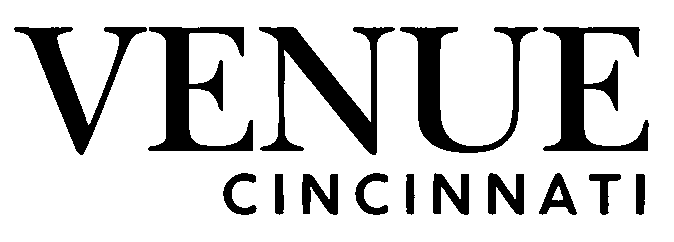Effective project management requires clear planning, tracking, and communication. One of the most powerful tools to achieve this is a project timeline. Using a visual timeline allows project managers to track progress, manage deadlines, and communicate the project plan effectively to stakeholders. Tools like Office Timeline make it easy to create professional timelines in PowerPoint, helping teams stay organized and focused. In this article, we’ll explore the best practices for creating project timelines, including the use of swimlanes, critical paths, and visual themes.
Start With a Clear Project Plan
Before creating a timeline, it’s essential to have a detailed project plan. Identify all tasks, milestones, dependencies, and deadlines. A clear plan ensures that your timeline accurately reflects the scope and flow of the project. Key points to include in your project plan are:
- Tasks and Milestones: Break the project into manageable tasks and mark major milestones.
- Start and End Dates: Determine when each task should begin and end.
- Dependencies: Identify tasks that rely on the completion of other tasks.
- Resources and Responsibilities: Assign team members or departments responsible for each task.
Having this information organized makes creating a timeline straightforward and ensures that all project elements are visible to stakeholders.
Use Swimlanes for Better Organization
Swimlanes are horizontal rows in a timeline that group tasks by category, team, or phase. They provide a clear visual separation of workstreams and make complex projects easier to understand.
Benefits of Swimlanes:
- Visual Clarity: Each team or department’s tasks are grouped, making responsibilities clear.
- Easier Tracking: Managers can quickly see who is responsible for which tasks.
- Improved Communication: Stakeholders can understand multiple workstreams at a glance.
When using Office Timeline, you can easily add swimlanes to separate tasks by team, department, or project phase. This helps in keeping the timeline organized, especially for large projects.
Highlight the Critical Path
The critical path represents the sequence of tasks that determines the project’s overall duration. Missing a task on the critical path can delay the entire project.
Tips for Managing the Critical Path:
- Identify Dependencies: Make sure all dependent tasks are linked in the timeline.
- Highlight Critical Tasks: Use colors or icons to differentiate critical tasks from non-critical ones.
- Monitor Progress: Track completion of critical tasks regularly to avoid delays.
Highlighting the critical path in your timeline ensures that everyone understands which tasks are most important to the project’s success.
Choose Visual Themes Wisely
A visually appealing timeline makes it easier for stakeholders to understand the project plan quickly. Using visual themes improves readability and engagement.
Best Practices for Visual Themes:
- Use Consistent Colors: Assign colors to different teams, task types, or project phases.
- Readable Fonts: Choose fonts that are easy to read in presentations.
- Minimal Clutter: Avoid overcrowding the timeline with unnecessary details.
- Icons and Markers: Use symbols for milestones or critical tasks to make them stand out.
Office Timeline offers built-in themes and customization options, making it easy to create professional-looking timelines without design experience.
Regularly Update Your Timeline
A project timeline is a dynamic tool. As projects progress, timelines need to be updated to reflect changes in deadlines, task completion, or project scope.
Tips for Updating Timelines:
- Review Weekly: Schedule regular updates to track progress.
- Adjust Milestones: Move or adjust tasks as project priorities change.
- Communicate Updates: Share updated timelines with stakeholders to maintain alignment.
Keeping your timeline current ensures that it remains a reliable source of information for both project teams and executives.
Use Timeline Templates for Efficiency
Creating a timeline from scratch can be time-consuming. Using pre-designed templates saves time and ensures professional results. Office Timeline provides a variety of templates suitable for project plans, roadmaps, and executive presentations.
Benefits of Using Templates:
- Quick Setup: Start with a ready-made structure and fill in project data.
- Consistency: Maintain a uniform style across multiple projects or presentations.
- Customization: Easily adjust colors, fonts, and layout to match your project or company branding.
Templates are especially useful for recurring projects or when presenting to executives who expect consistent visuals.
Conclusion
Creating an effective project timeline is more than plotting tasks on a chart—it is a strategic tool for communication, planning, and tracking. By following best practices such as organizing tasks with swimlanes, highlighting the critical path, choosing clear visual themes, regularly updating the timeline, and using templates, project managers can ensure that their timelines are both informative and visually engaging.
Tools like Office Timeline make this process simple and efficient. With professional-looking timelines, teams can improve collaboration, stay on schedule, and clearly communicate progress to stakeholders. By adopting these best practices, project managers can turn complex project data into easy-to-understand visuals, ensuring that projects run smoothly from start to finish.